Live Streaming Software for YouTube
Meet a powerful live streaming software for YouTube and other channels. Everything you need to create high-quality YouTube broadcasts, engage, and amaze your viewers is combined in a single online broadcasting tool.
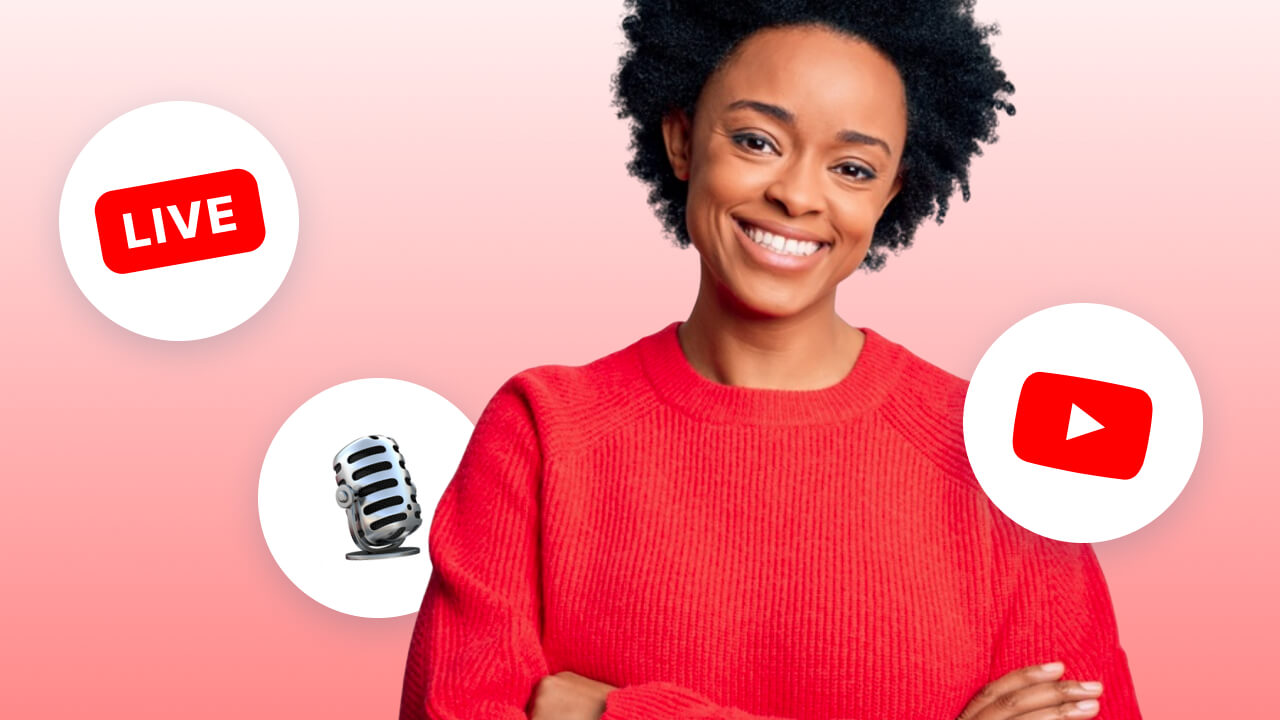
Stream to multiple destinations
Facebook page
Facebook group
Facebook profile
Youtube
Twitch
Linkedin profile
Linkedin page
Amazon Live
Custom RTMP
Easy and feature-rich YouTube broadcasting software
Easy setup
Configure a live stream in a few clicks. Add YouTube channels, check your mic, camera, and go live right from the browser!
Multistreaming
Expand your reach and stream to multiple channels. Connect different destinations to go live for a broader audience.
Impressive customization
Create professional broadcasts using customizable scenes, flexible layouts, and branded graphics.
Collaboration with guests
Invite up to 12 guests to your live stream. Give them different rights and roles to create engaging live videos together.
Design unique live streams out of the box
Powerful scene configuration
Customizable visuals
Multiple cameras and screen shares
How to stream on YouTube using Wave.video
Step 1
Add your YouTube channelConnect your YouTube channel beforehand. Go to destinations and press the “+ Add destination” button. Choose YouTube from the drop-down menu and follow the instructions.
Step 2
Set up an eventGo to the “Upcoming” section and press the “New stream” button. Add title, description, and thumbnail. Choose a destination for your stream. You can go live right away or schedule the event for later.
Step 3
Customize scenesMake your YouTube broadcast look astonishing. Create scenes with different layouts and custom visuals using pre-designed templates by Wave.video.
Step 4
Invite guestsInvite guests to your broadcast and collaborate to create awesome live shows together. As soon as everything is set for a memorable broadcast, press Go Live!
